This feature helps you limit the number of attachments (threads, resources) that members can download in a time period (guests will not be able to download). Along with some additional features such as: Countdown page waiting for download, Force Like to download, Time limit between different file downloads,...
For example:
- You want the Basic Member group to be allowed to download 10 files per day (24 hours). And the VIP Member group (purchased) is allowed to download 30 files per day, ...
- Or you have VIP file items, only allowing members who have purchased VIP to download (1-day VIP package: allowed to download 5 files, 15-day VIP package: allowed to download 30 files, ...)
A. Setup Instructions:
1. Enable the feature at: XenVn -> Setting -> Limit -> Attachment Download Limit
2. Set "Forum / Resource Limit": Select forums / resources to use download limit. Guest will not be able to download in selected.
3. Set "Limit Mode": Count limit for All Forum / Resource Categories (use User group permissions) or for Each Forum / Resource Categories (use Node / Resource category permissions)
-> All Forum / Resource Categories: Only 1 counter of downloaded attachments for all categories. Set up in User group permissions.
-> Each Forum / Resource Categories: Set each category to have a different attachment download counter. Set up in Node / Resource category permissions.
4. Set "Force Like": Force users to Like to download attachments, view BBCode Code tag and prevents reaction removal.
-> Bypass can be set for a group in User group permissions: [Limit] Bypass Like to download, view Code tag
5. Set "Default Waiting Time": The time interval between downloading different attachments.
-> For example, you set it to 5 minutes. Then after a member finishes downloading file A, they must wait 5 minutes before they can download file B.
Customize different times for user groups, Set parameters in User group permissions: [Limit] Reduce wait time between downloads (-minutes)
Waiting Time = Default Waiting Time - [Limit] Reduce wait time between downloads
-> For example, for VIP members group you set [Limit] Reduce wait time between downloads = 4. This means members in this group only need to wait 1 minute between downloading files.
B. User Group Permissions:
There will be 2 parts, [XenVn] Forum Permissions for Forums. [XenVn] Resource Permissions for Resources. The parameters will have the same name.
1. [Limit] Cycle time for limit (hours, max 720): Cycle time for attachment download limit counter.
-> For example, you set 24 (hours), which means this user group is only allowed to download xx files in 24 hours.
2. [Limit] Use time of user upgrade for cycle time (advanced): This is an advanced option, it will use the expiration time of the upgraded user package as the cycle time. If enabled, the [Limit] Cycle time for limit (hours, max 720) value will be ignored.
For example: Member A purchases a VIP package on January 1, 2025 and it expires on January 30, 2025. And you set this VIP group to download 10 files. Then during the remaining time of the VIP package, member A can only download 10 files. On January 30, 2025, if member A does not renew the VIP package, he will no longer be able to download.
3. [Limit] Number of attachments that can be downloaded: The number of unique attachments that members of this user group can download during the time period set above.
-> For example: Setting is 5, then member is allowed to download maximum 5 files (A, B, C, D, E). After that, no more downloads will be possible, until the cycle is over. But member can re-download files downloaded during this cycle, re-download file A, B, C, D, E.
4. [Limit] Reduce wait time between downloads (-minutes): See Set "Default Waiting Time" section.
Waiting Time = Default Waiting Time - [Limit] Reduce wait time between downloads
5. [Limit] Bypass Like to download, view Code tag: See Set "Force Like" section.
Bypass the value for the Force Like setting. If enabled, members of this group will not need to Like to download attachments, Like to view BBCode Code.
C. View Download Log:
For members (downloaders): Link at Forum Navigation
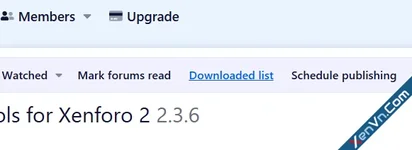
Forums: domain.com/forums/-/downloaded-list
Resources: domain.com/resources/-/downloaded-list
For the owner (poster): Link at top of thread/resource.
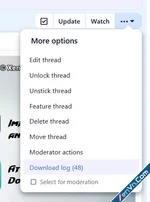
For admin: XenVn -> Limit Download Log
URL: domain.com/admin.php?xv/limit
Admin can see more information: User, Attachment / Version, Content, IP addresses, Date / time.
Search for username, content title, attachment name or ip address...
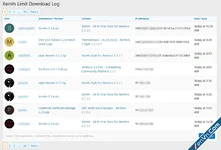
Last edited: